User Interface
The Philanthropy Cloud Homepage enables you to discover new philanthropic opportunities and to keep track of the impact made by both you and your organization.
You can view campaigns, volunteer opportunities, and stories that are featured by your organization, as well as content that is recommended for you based on your customized profile. Messages or information from your organization may also display.
You can view at a glance your continued impact. You can also log your volunteer time.
Note: Based on your organization's preferences or your user role, some Philanthropy Cloud features may not be available.
Note: If you have questions about Philanthropy Cloud, please contact your administrator.
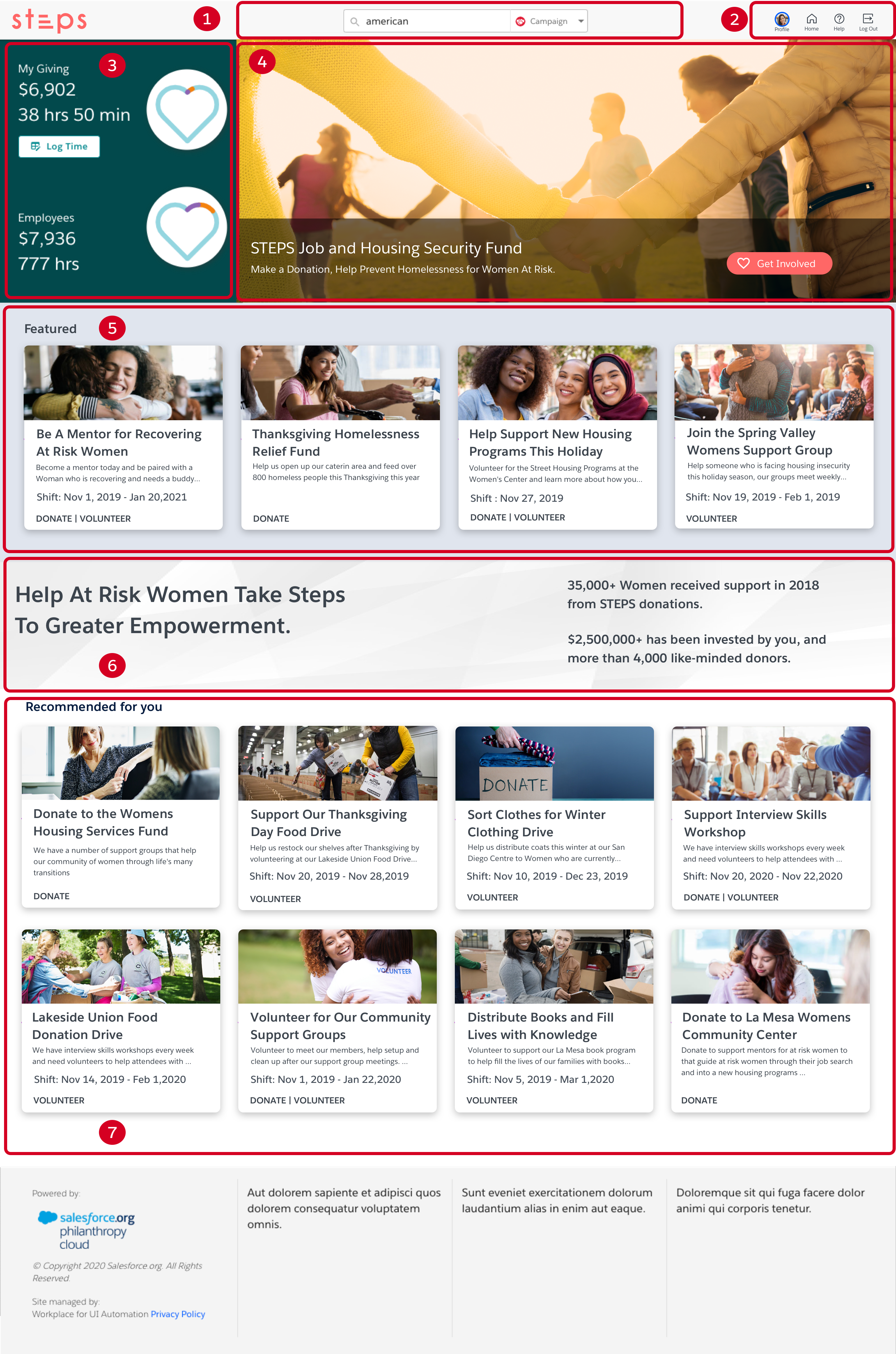
| Section | Description |
|---|---|
Search  | Search for campaigns, volunteer opportunities, and organizations that interest you. To further refine your search, select either Campaign, Impact Fund, Nonprofit, Story, or Volunteer in the Search field before performing your search. When searching for nonprofits or volunteer opportunities, you can filter your search results based on Location. |
Toolbar  | Navigate Philanthropy Cloud by selecting the appropriate icon. You can customize your profile, access documentation and support, provide feedback, and log out of the application. Select  to return to the Philanthropy Cloud Homepage. to return to the Philanthropy Cloud Homepage.Champions can select  to create and manage content for their community in Content Management. to create and manage content for their community in Content Management. |
Impact Dashboard  | View the giving and volunteering totals for both you and your organization to keep track of your continued impact. Hover over the hearts to display the causes and percentages. Volunteering totals are calculated as the sum of all past time logged plus the sum of future time pledged, with the exception of future flexible opportunities. Company volunteering totals include the sum of all employees of that workplace. Log your volunteer time by selecting Log Time. |
Headline Content  | View content of interest from your organization. Select an item to read more about it, donate to it, or volunteer for it. |
Featured Content  | View featured content from your organization. Select an item to read more about it, donate to it, or volunteer for it. |
Organization Messaging  | View messaging or information from your organization. |
Recommended Content  | View content recommended for you based on your interests and history. Recommendations are based on your skills, causes, location, and engagement history. |
Toolbar
You can navigate Philanthropy Cloud by selecting the appropriate icon. You can customize your profile, access documentation and support, provide feedback, and log out of the application.
Select  to return to the Philanthropy Cloud Homepage.
to return to the Philanthropy Cloud Homepage.
Champions can select  to create and manage content for their community in Content Management.
to create and manage content for their community in Content Management.
Profile
You can customize your profile to personalize your Philanthropy Cloud experience. Navigate to  to edit your profile.
to edit your profile.
Personalized recommendations display on your Philanthropy Cloud Homepage based on the skills and causes you select in your profile, as well as your location and engagement history.
You can manage your payment methods in your profile so that you can quickly select which payment method you want to use when you donate to a cause that is important to you.
Your giving and volunteering history tells the story of your philanthropic impact to date, allowing you to view the details of your supported organizations and past events. You can donate to causes and volunteer again from your profile, and manage your recurring events, as applicable.
You can also log volunteer time from your profile, as well as view your upcoming volunteer opportunities.
Your personal details, such as your preferred United Way, locale, and currency, can be viewed and edited as required. You can also request to view or delete your personal data.
Note: If you are a Philanthropy Cloud Champion for your organization, your Champion status is indicated by a special badge on your profile. If you have questions about this role, please contact your administrator.
My Image
Personalize your profile by updating your profile image. You can change your profile image at any time by selecting  .
.
To update your profile image:
Navigate to
 and select
and select  .
.Drag and drop an image file on the designated area or select Browse to select a file.
The optimal size for an image is 160 pixels wide with a maximum file size of 10 MB. Acceptable image formats are .jpg, .gif, and .png. Philanthropy Cloud automatically scales and pads your image.
Position and size your image as appropriate and select Save.
My Details
Your personal details, such as your preferred United Way, locale, and currency, can be viewed and updated in your profile. You can also request to view or delete your personal data.
Note: If you are a Philanthropy Cloud Champion for your organization, your Champion status is indicated by a special icon on your profile. If you have questions about this role, please contact your administrator.
To update your personal details:
Navigate to
 .
.Navigate to the My Details section of your profile and select Edit.
Update your personal details as required and select Save.
To submit a personal data request, select the Personal Data Request link to access the Data Subject Access Request (DSAR) form.
If multiple DSAR forms are available to you, select the appropriate workplace or processor link to access their form as required.
Champions
Philanthropy Cloud Champions are recognized by their organization as leaders in philanthropy.
If you are a Philanthropy Cloud Champion for your organization, your Champion status is indicated by a special badge displayed in your profile.
As a Champion, you can create campaigns, volunteer opportunities, and stories to excite, engage, and coordinate others. Your content becomes searchable and it will be recommended to your coworkers based on their interests and skills. Your administrator can feature your content to highlight it and promote it within your organization.
You can add co-organizers to help with volunteer opportunities and view volunteer lists to see who has signed up for events. This enables you to further inspire and organize your coworkers so that everyone can participate.
To create content as a Champion, navigate to  to access Content Management. Learn how to create content by referring to the Content Management section of the Admin User Guide.
to access Content Management. Learn how to create content by referring to the Content Management section of the Admin User Guide.
Note: If you have questions about the Champion role, please contact your administrator.
Request Personal Data
You can request a copy of the personal data that has been collected about you to understand how and why this data is used. You can also request to delete your personal data.
Note: Requests must be fulfilled within one month of receipt.
To submit a personal data request:
Navigate to
 .
.Navigate to the My Details section of your profile and select Edit.
Select the Personal Data Request link to access the Data Subject Access Request (DSAR) form.
If multiple DSAR forms are available to you, select the appropriate workplace or processor link to access their form as required.
My Payment Methods
You can manage up to five credit cards and debit cards that you donate with in your profile. You can add, edit, and remove your cards, as well as select your default card.
Note: To remove a card that you are currently using for a recurring donation, you must first select another card to use for that donation.
To manage your payment methods:
Navigate to
 .
.Navigate to Payment Methods.
To add payment methods or to manage existing ones, select Edit, then select Manage.
Note: If you do not have any existing payment methods saved, select Add Card to add your first card.
To add a card to your payment methods, select Add Card.
Enter the Name on Card.
Enter the Card Details, including the Card Number, the expiration Month (MM) and Year (YY), and the CVC number.
Enter a Home Address.
Important: Tax receipts are mailed to this address, if applicable.
Select Use as Default to use this card as your default payment method.
Note: The first card you add is automatically used as your default card. Each time you add a new card or edit an existing one, you can select whether to make it your default card.
Select Add Card.
Select a card to view and manage its details.
Note: You can view the active recurring donations associated with this payment method, if applicable.
To edit the Month (MM) and Year (YY) for a card, enter the appropriate values and select Save.
To remove a card, select Remove Card.
To remove a card that you are currently using for a recurring donation, you must first select another card to use for that donation.
Select Remove Card.
Select Select Replacement Card.
Locate the appropriate card and select Use this Card.
Select Save.
My Skills
Everyone is good at something, and you can share your superpowers with others when you volunteer. You can select your skills in the My Skills section of your profile.
Personalized recommendations display on your Philanthropy Cloud Homepage based on the skills and causes you select in your profile, as well as your location and engagement history.
When you select a volunteer opportunity to see its full details and to sign up, matched skills from your profile are indicated in the list of relevant or requested skills for the opportunity, if applicable.
To select your skills:
Navigate to
 .
.Navigate to the My Skills section and select Search to display a list of skills.
Select the skills you can offer to volunteer opportunities. You can search for and select the appropriate skills by typing the first few letters.
Select Save.
To edit your skills, select Edit.
To remove a skill, select x.
My Causes
You can select the causes that are important to you in the My Causes section of your profile.
Personalized recommendations display on your Philanthropy Cloud Homepage based on the skills and causes you select in your profile, as well as your location and engagement history.
To select your causes:
Navigate to
 .
.Navigate to the My Causes section and select Edit.
Select all of the causes that you are passionate about. Each selected cause is indicated with
 .
.To deselect a cause, select it again. Each deselected cause is indicated with
 .
.Select Save.
Giving
You can view and manage your donation history in the Giving section of your profile.
You can download a tax receipt for a credit card donation by selecting Receipt.
You can easily donate to a cause or organization again by selecting Donate Again.
To view your donation history:
Navigate to
 and select Giving.
and select Giving.Navigate to the My Giving section. You can sort your donations as required.
Select a donation to view and manage its details.
To download a tax receipt for a credit card donation, select
 Receipt.
Receipt.To view the full details for a particular donation, select the campaign, nonprofit, or impact fund.
To donate to a cause or organization again, select Donate Again.
To cancel a recurring donation, select Cancel Recurrence.
Volunteering
You can view and manage your upcoming volunteer opportunities, as well as the details of your volunteering history in the Volunteering section of your Profile.
You can log time for a volunteer opportunity by selecting Log Time.
You can easily volunteer for an opportunity again by selecting Volunteer Again.
Upcoming Opportunities
You can view and manage your upcoming volunteer opportunities in the Upcoming Opportunities section of your Profile.
You can also add opportunities to your calendar and cancel your sign ups as required.
To view your upcoming volunteer opportunities:
Navigate to
 and select Volunteering.
and select Volunteering.Navigate to the Upcoming Opportunities section.
To add a volunteer opportunity to your calendar, select Add to Calendar.
To view the full details for a particular volunteer opportunity, select the opportunity. Alternatively, you can navigate to the
 Actions menu and select View.
Actions menu and select View.To cancel your sign up, navigate to the
 Actions menu and select Cancel Sign Up.
Actions menu and select Cancel Sign Up.To log time for a volunteer opportunity, select Log Time.
My Opportunities
You can view and manage your volunteering history in the My Opportunities section of your Profile.
You can log time manually for your flexible volunteer opportunities, as well as for any other volunteering that you do by selecting Log Time. You can also edit the logged time for your volunteer opportunities as required.
You can easily volunteer for an opportunity again by selecting Volunteer Again.
To view your volunteering history:
Navigate to
 and select Volunteering.
and select Volunteering.Navigate to the My Opportunities section.
Select an opportunity to view and manage its details.
To edit a logged time entry, select Edit.
To delete a logged time entry, select Delete.
To view the full details for a particular volunteer opportunity, select the opportunity.
To volunteer for an opportunity again, select Volunteer Again.
To log time for a volunteer opportunity, select Log Time.
Note: Flexible opportunities enable you to volunteer according to your schedule. You can coordinate with the organizer to arrange your volunteer time. Be sure to log your time once you have volunteered.
Log Time
Volunteer time is logged automatically for most volunteer opportunities that you sign up for in Philanthropy Cloud. However, you must log time manually for your flexible volunteer opportunities, as well as for any other volunteering that you do.
Flexible opportunities enable you to volunteer according to your schedule. You can coordinate with the organizer to arrange your volunteer time. Once you have volunteered, you can log time for your flexible volunteer opportunities in the My Opportunities section of your Profile.
You can log time for your other one-time and recurring volunteer opportunities either from your Profile or from the Homepage.
To log your volunteer time:
Navigate to
 and select Volunteering.
and select Volunteering.To log time for a flexible volunteer opportunity, navigate to the My Opportunities section. Locate the appropriate opportunity and select Log Time.
Enter a short description of your activity.
Enter the date and duration of your volunteering.
Select Log Time.
To edit the logged time for a volunteer opportunity, navigate to the My Opportunities section. Locate the appropriate opportunity to view and manage its details.
To edit a logged time entry, select Edit.
To delete a logged time entry, select Delete.
To log time for a one-time or recurring volunteer opportunity, navigate either to the Volunteering section of your Profile or to your Homepage and select Log Time.
Search for and select the appropriate school or nonprofit organization beneficiary by typing the first few letters.
Enter a short description of your activity.
Enter the date and duration of your volunteering.
Select Log Time.
Search
You can search for campaigns, volunteer opportunities, and organizations that interest you.
To refine your search, you can select either story, campaign, nonprofit, impact fund, or volunteer in the Search field before performing your search.
When searching for nonprofits or volunteer opportunities, you can further filter your search results based on Location.
Volunteer opportunities can also be filtered by Volunteering Date and attendance type, such as In Person Volunteering or Virtual Volunteering.
Note: Volunteer opportunities can be accessed directly, as well as via campaigns, schools, and nonprofits. Select See all from the appropriate details page to see all of its associated volunteer opportunities.
Help & Support
Have a question? We're here to help!
Select  to access documentation, support, and release information for the application.
to access documentation, support, and release information for the application.
You can also provide feedback for the application through our feedback portal. Select Give Feedback to participate in suggesting, voting, and commenting on ideas that help us to continue to make Philanthropy Cloud the best platform for doing good in the world.
Support Access
You can enable a Customer Support Agent (CSA) to view your donation history by selecting Support Access in the Help menu.
Philanthropy Cloud Support is unable to access your donation information without your permission, and once you grant access, then only for a limited amount of time. Support access automatically expires after one week and can be revoked at any time.
To allow Philanthropy Cloud Support to access your donation information, you must first submit a Philanthropy Cloud support ticket and then enable access on the Philanthropy Cloud Support Access page.
Note: If you have already opened a support ticket and are visiting the Philanthropy Cloud Support Access page in response to a support request, you do not have to open a new ticket.
To create a support access ticket:
- Navigate to
 and select Support Access.
and select Support Access. - Select Submit a Philanthropy Cloud Support Ticket. The Cloud Support @ UWW page displays.
- Enter the appropriate information and select Submit.
Your Donation History
You can enable Philanthropy Cloud Support to view your donation history, refund or cancel transactions, and reissue receipts for one week. You can revoke access at any time.
Note: Philanthropy Cloud Support cannot edit credit card donations or create new designations or donations.
To enable access to your donation history:
Select
 , then select Support Access.
, then select Support Access.Navigate to Your Donation History.
Select Enable Access to give Philanthropy Cloud Support access to your donation history for seven days.
To revoke access, deselect Enable Access.
Note: Support access automatically expires after one week.
Log Out
Saying goodbye is never easy, but we hope to see you again soon.
To log out of the application:
- Select
 .
.